Advanced ACF Bulk Editing: Tips for Seamless Updates
Ever spent hours updating the same custom field across dozens (or hundreds) of WordPress posts? If you work with Advanced Custom Fields (ACF), you might know this pain all too well. WordPress admins often find themselves clicking through posts one by one, manually changing ACF values because WordPress’s native bulk editing completely ignores these fields.
The problem boils down to how WordPress handles custom data. Out of the box, WordPress list views don’t display ACF fields in tables, much less let you edit them efficiently. This becomes a massive headache for content managers working with large websites where making the same change across multiple posts should be simple but isn’t.
Thankfully, you’ve got options! This guide will walk you through the most effective ways to bulk edit ACF fields and save you hours of tedious work.
Why traditional WordPress bulk editing falls short
WordPress comes with a basic bulk editing feature that lets you modify standard fields like categories, tags, or authors across multiple posts at once. Select a few checkboxes, choose “Edit” from the dropdown, and you can make simple changes to these built-in fields. But that’s where the usefulness stops if you’re working with Advanced Custom Fields.
The standard WordPress bulk editor completely ignores ACF data, creating several major limitations:
- No ACF recognition: WordPress doesn’t “see” your custom fields in its bulk editor, so you can’t update values across multiple posts.
- Complex field blindness: Repeater fields, flexible content, and relationship fields remain completely invisible and uneditable in bulk.
- No filtering options: You can’t filter posts based on ACF field values, making it impossible to target specific content that needs updating.
- Missing validation: Even if you found a workaround, there’s no built-in validation for ACF data during mass updates.
From a technical perspective, these limitations make sense – each ACF field value requires its own database query to update, and doing this across many posts creates significant overhead. But this technical explanation doesn’t make your workflow any easier.
The result? Content managers must open each post individually, navigate to the right ACF field, make changes, and save – a process that quickly becomes unsustainable as your content grows.
Maximizing and simplifying mass updates with Admin Columns
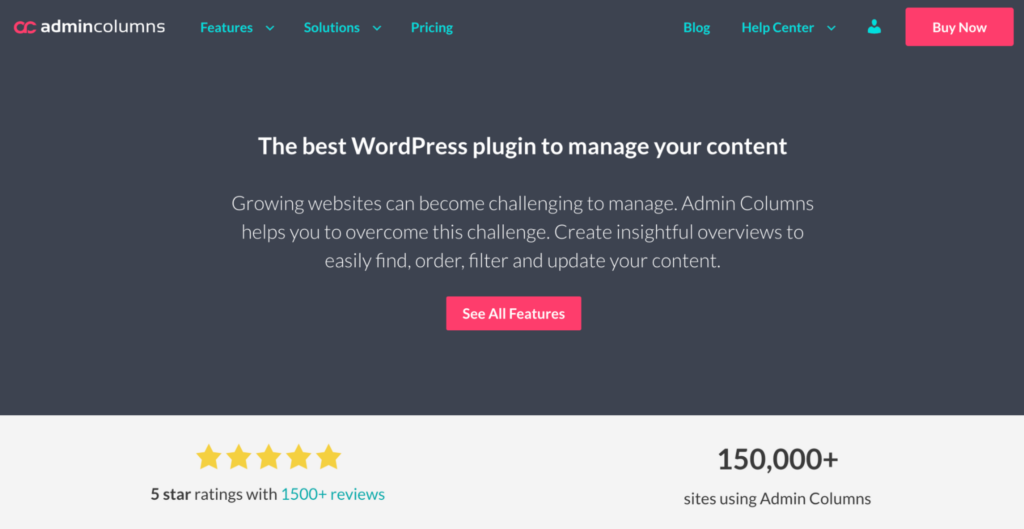
Admin Columns is a powerful WordPress plugin that transforms how you manage data in your WordPress admin area. Unlike the limited native WordPress list tables, Admin Columns specializes in making your backend experience more efficient by letting you customize, filter, sort, and – most importantly – bulk edit virtually any data, including Advanced Custom Fields.
The plugin’s integration with ACF solves the biggest pain point for site managers: Making ACF data visible and editable directly from WordPress list views. This is possible because Admin Columns parses ACF configuration: Validation, field types (images, numbers, post relations), and similar, all appear the same as the ACF interface inside the post. Thanks to this, you won’t have to constantly click into individual posts just to update a custom field!
At its core, Admin Columns offers four game-changing capabilities for ACF management:
Bulk editing – Update ACF field values across multiple posts, pages, or custom post types in one go.
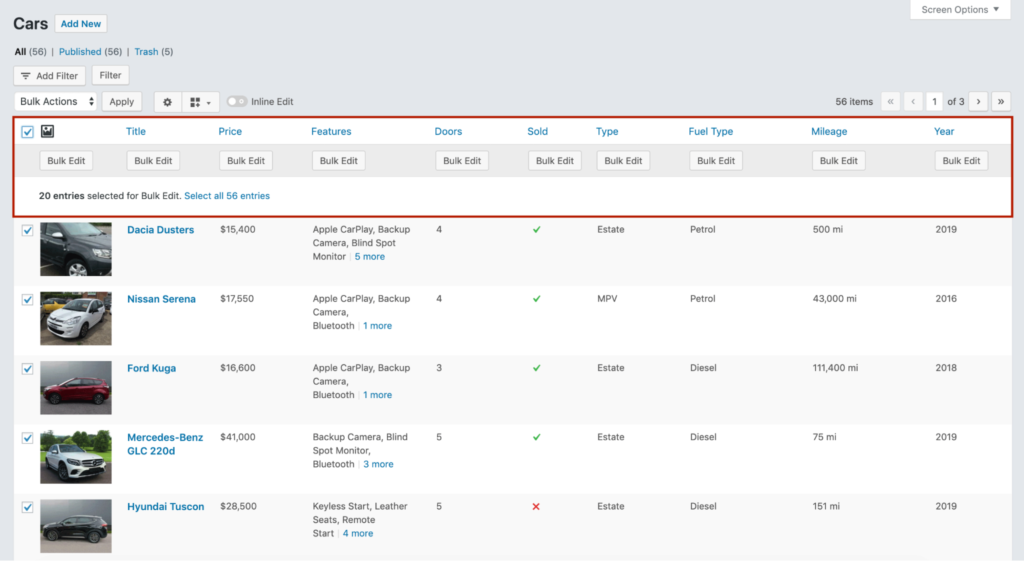
Smart filtering – Find exactly the content you need based on ACF field values.
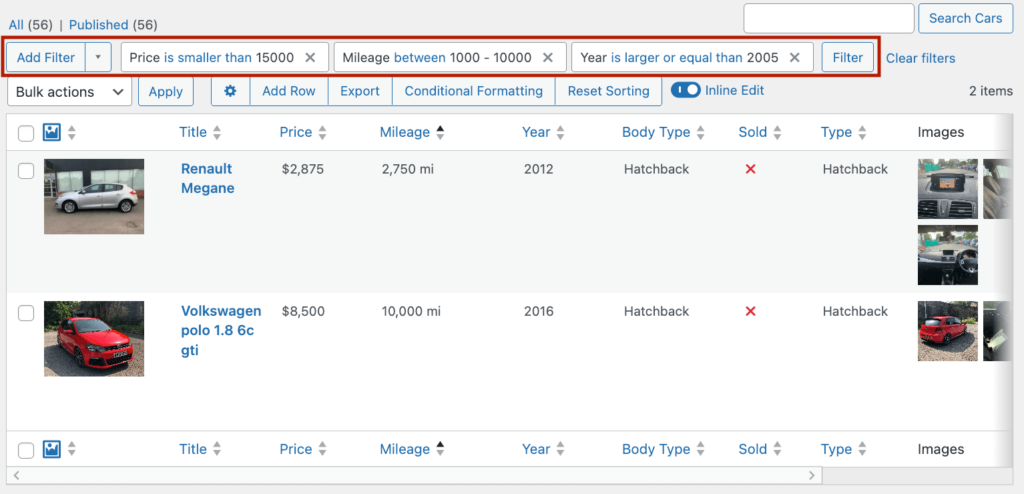
Column customization – Display ACF data directly in list tables, making it visible at a glance.
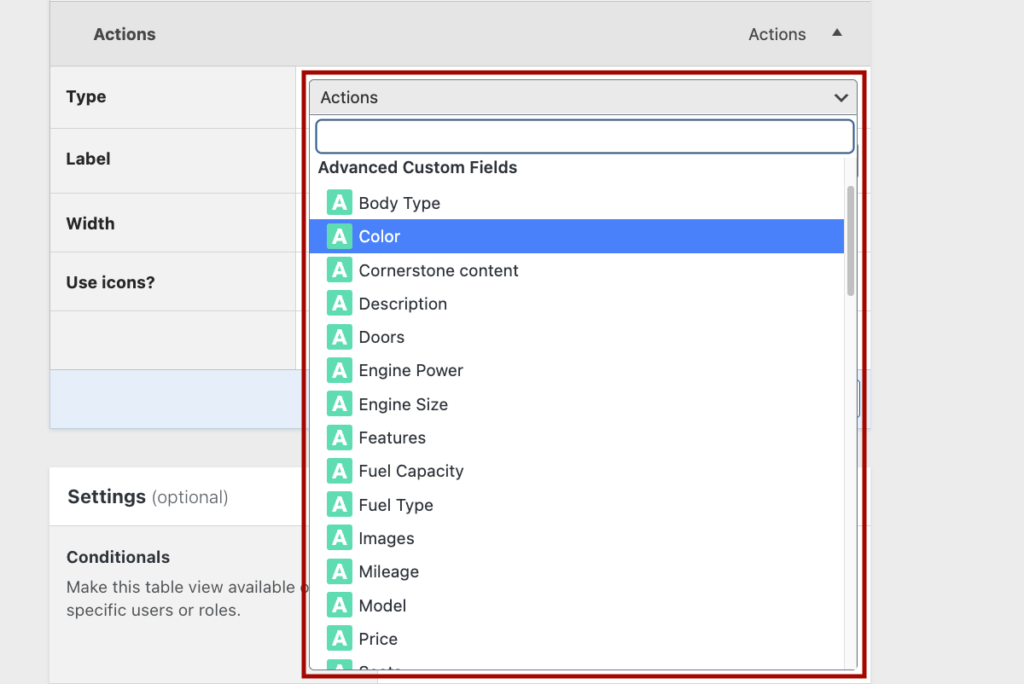
Mass selection – Select all items matching specific criteria for editing, not just what fits on one page.

Here’s what you can do with Admin Columns for your ACF fields:
| Feature | What it does | Example |
| Bulk editing | Update multiple items simultaneously. | Change prices on all “small” products with one click. |
| Custom field editing | Edit ACF data directly from list tables. | Update event dates without opening each post. |
| ACF field display | Show custom field data in admin tables. | See product ratings at a glance in your list view. |
| Smart filtering | Filter posts by ACF field values. | Find all posts with “Beginner” difficulty level. |
| Sorting | Order content by any ACF field. | Sort products by sale price from highest to lowest. |
| CSV export | Export filtered ACF data. | Generate a spreadsheet of product inventory with custom attributes. |
| Multiple views | Save different table layouts for different needs. | Switch between “Inventory view” and “Marketing view”. |
What makes the bulk editing feature, in particular, especially powerful is that it works with virtually any type of ACF field (text, image, relationship, date picker, etc.) and preserves all field validations. With Admin Columns, you can select thousands of items at once – beyond WordPress’s 999 item limit – and update them all with just a few clicks, turning hours of tedious work into minutes.
Step-by-step bulk editing with Admin Columns
Here’s how to bulk edit your ACF fields using Admin Columns:
Install and activate Admin Columns and the ACF plugin.

Add your ACF fields as columns to the post list table:
Go to Settings > Admin Columns.
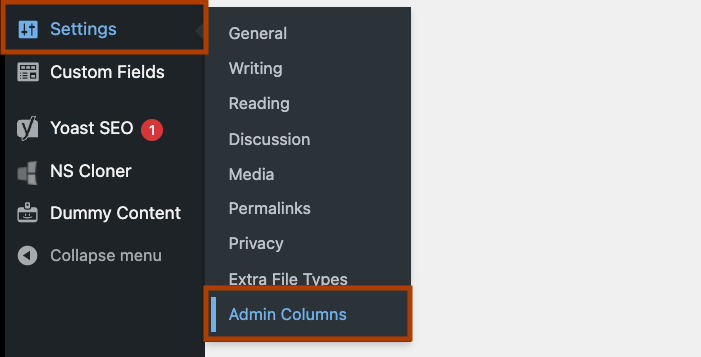
Select your desired post type.
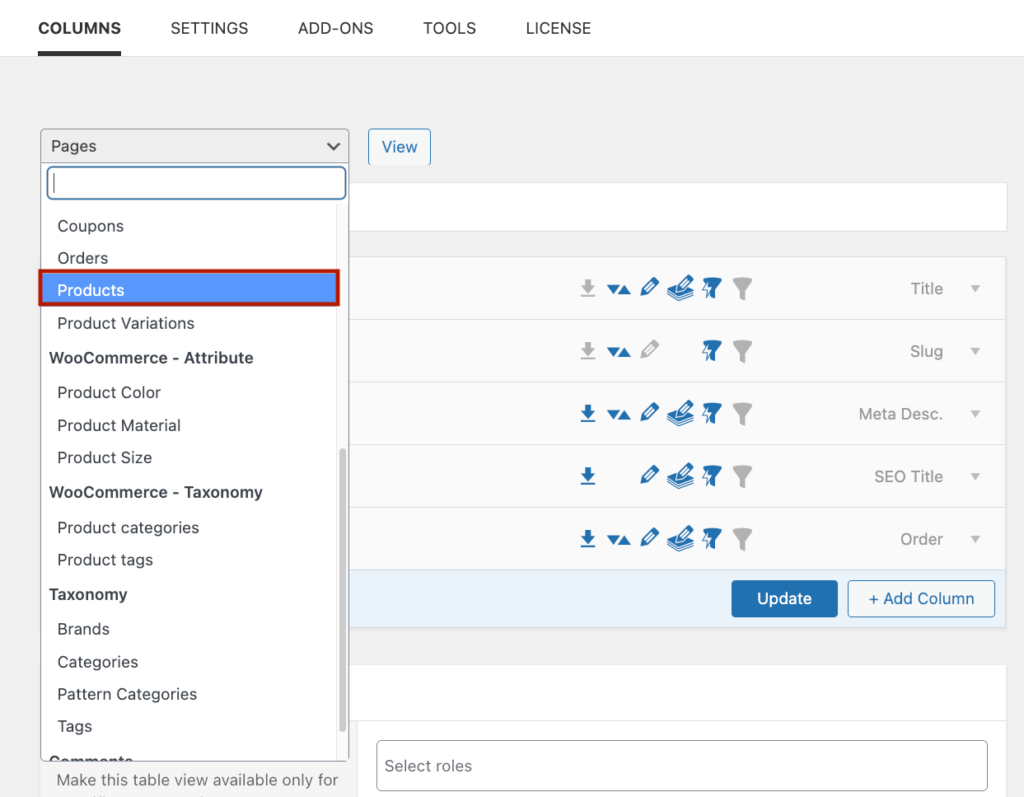
Click “+ Add Column.”
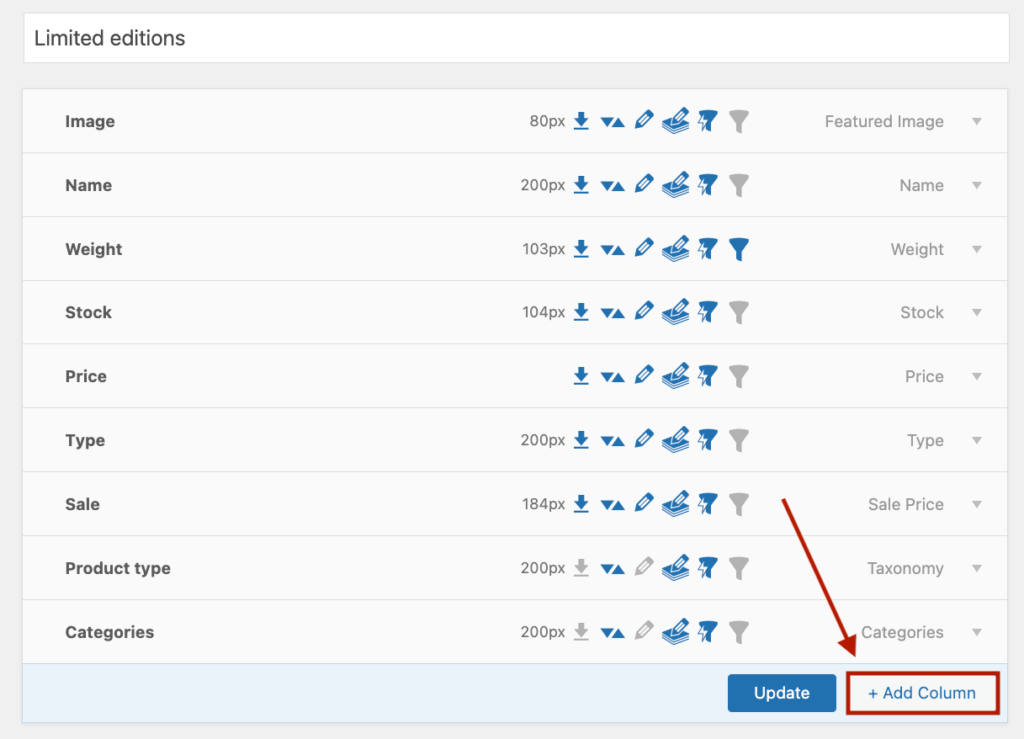
Choose the ACF field you want to add as a column.
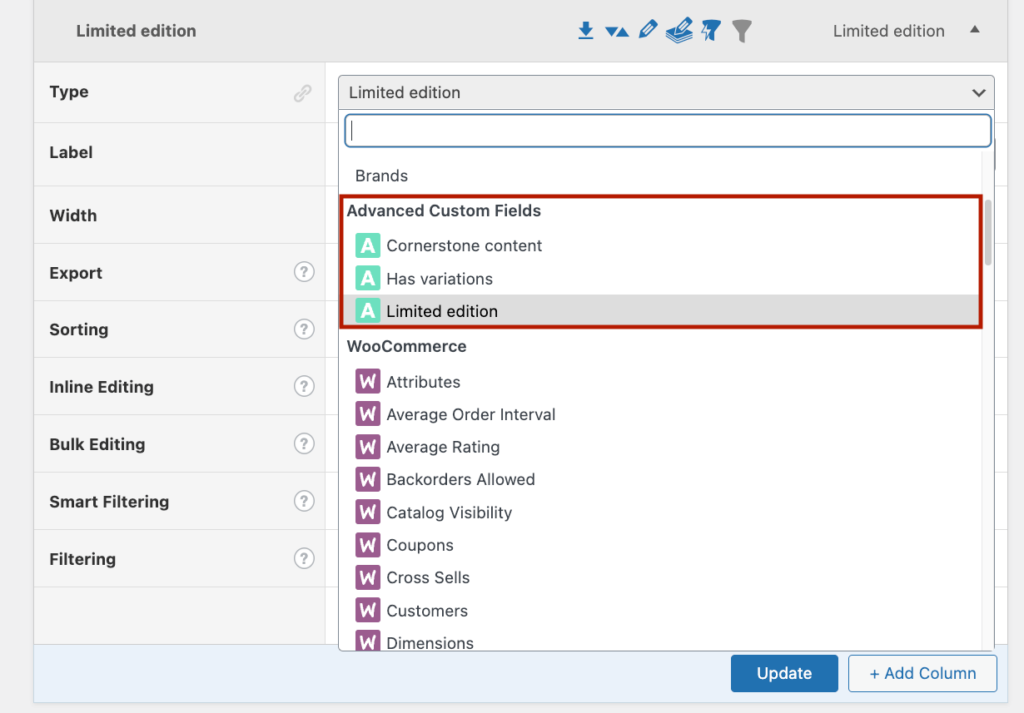
Repeat if you need more fields and click update when you’re done.
Perform bulk editing:
Go to your Posts (or other content type) list table, select items by checking the boxes next to them (or use the top checkbox to select all), and click “Bulk Edit” on the specific ACF column you want to update.
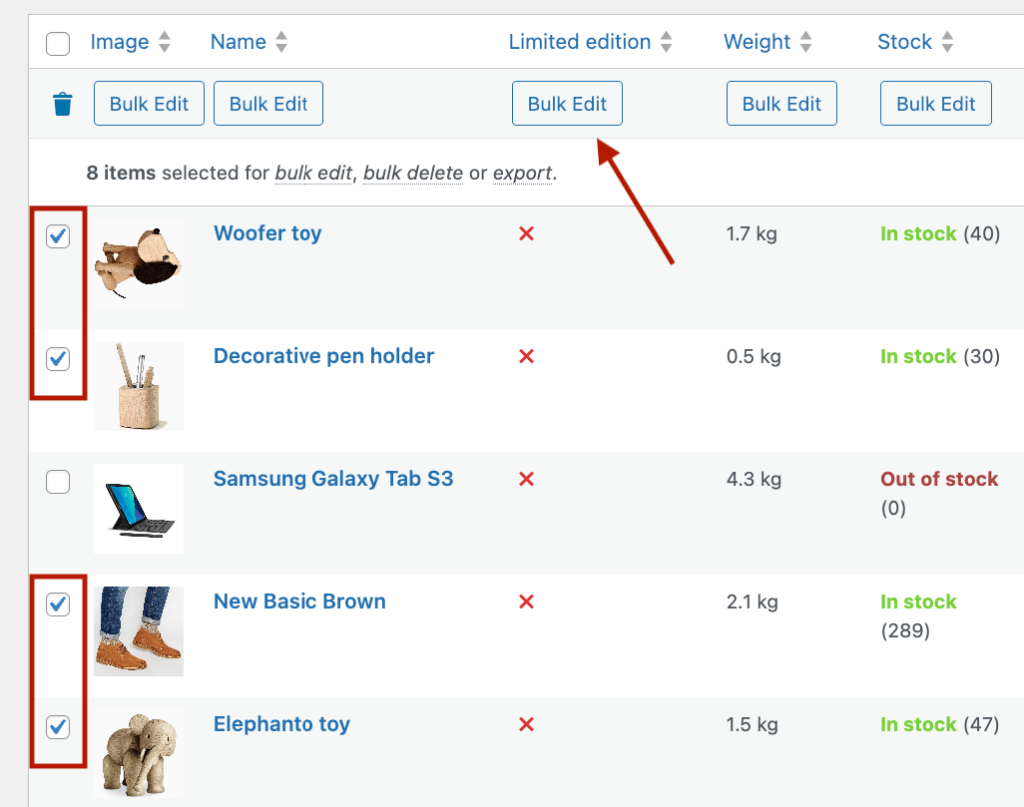
Enter your new value in the popup window.
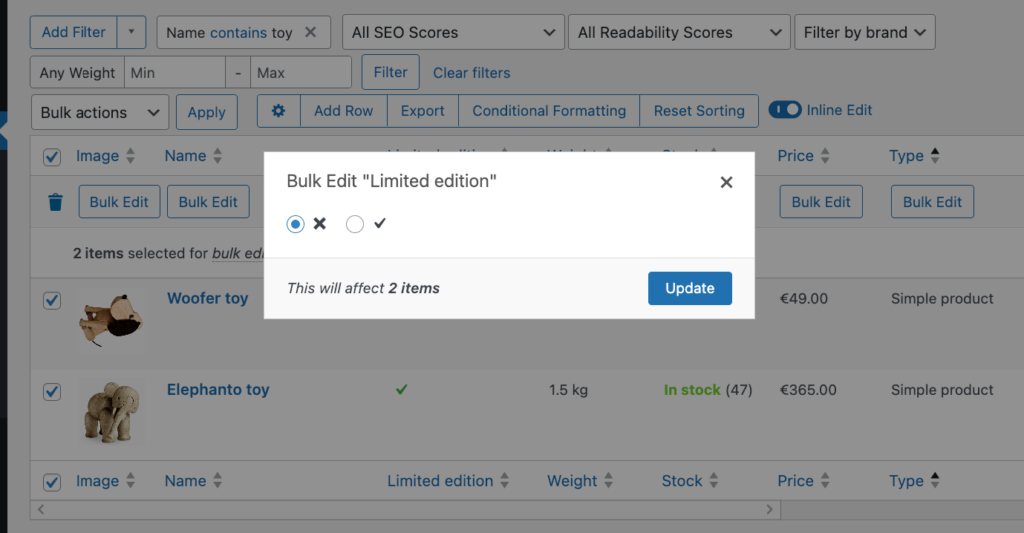
Click “Update” to apply changes to all selected items
For more targeted updates, combine with Smart Filters:
Click “Add Filter” above your list table and select the column/field to filter by.
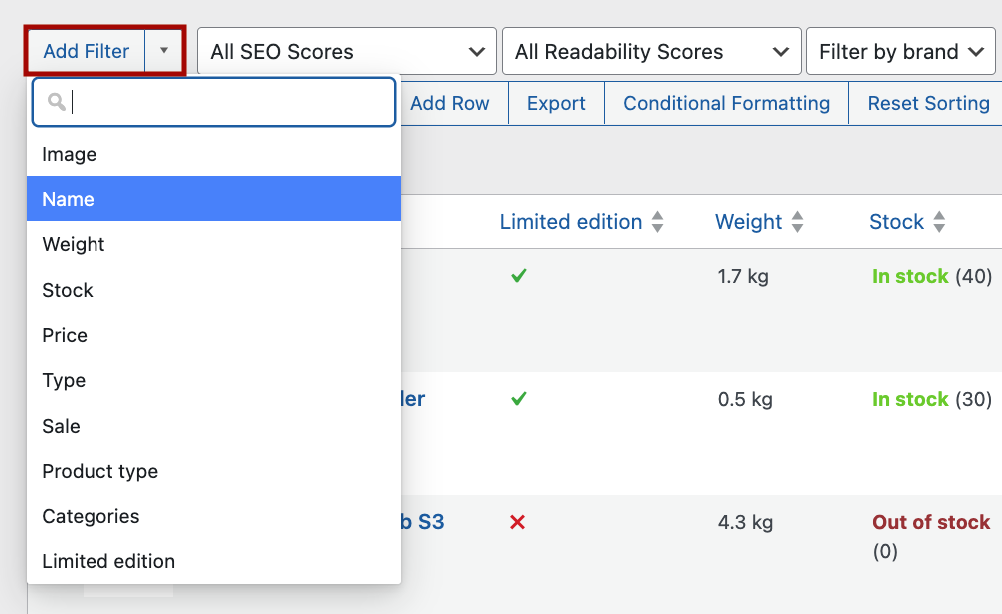
Set your filter conditions.

Apply filters to narrow down the selection, select filtered items, and use bulk edit.
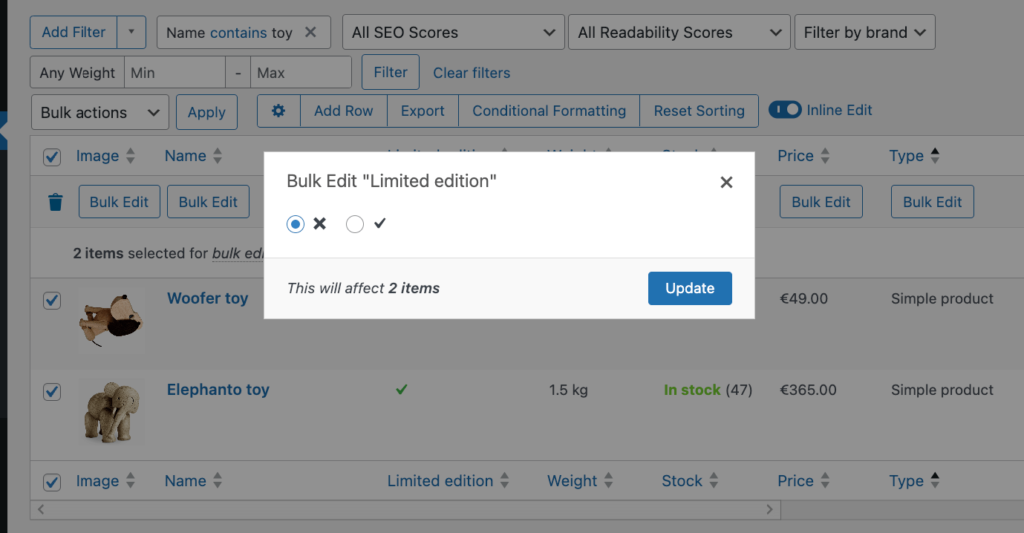
The plugin handles large updates in the background, preventing timeout issues even when editing thousands of items simultaneously. This turns what would be hours of tedious work into a task that takes just minutes.
“For developers working with Advanced Custom Fields, Admin Columns is a must-have. It’s the perfect companion to ACF.”
Thomas Fodor – Designer and WordPress Developer
Get Admin Columns Pro
Effortlessly sort, filter, edit, export, and organize content in the WordPress admin.
Overcoming common challenges in ACF bulk editing
When managing Advanced Custom Fields at scale, several technical challenges can make bulk editing particularly difficult. Each ACF field type presents unique obstacles that standard WordPress tools simply aren’t equipped to handle.
Repeater fields are notoriously difficult to manage. Since each row contains multiple subfields and can vary in number across posts, making consistent changes becomes exponentially more complex. Similarly, relationship fields require careful handling to avoid breaking critical connections between content, which can create data orphans and site errors.
Flexible content fields, with their variable layouts and structure, complicate bulk operations further since each item might contain entirely different field sets. Additionally, when working with thousands of posts containing ACF data, performance bottlenecks can bring your site to a crawl during updates.
Admin Columns addresses these challenges through specialized solutions:
| Challenge | Solution |
| Repeater fields | Display specific repeater subfields as dedicated columns in list views. Filter and sort by these subfield values (like finding all properties with 3+ bathrooms). Perform targeted bulk edits on specific subfields. |
| Relationship fields | Maintains referential integrity during updates. Processes changes in the background to prevent timeouts. Uses smart filtering to target only relevant content connections. |
| Performance optimization | Intelligent batch processing for large datasets. Background update processing that keeps your admin area responsive. Saved filter sets for segmented data handling of extremely large collections. |
While even Admin Columns has limitations with deeply nested repeaters or highly complex field structures, it dramatically simplifies ACF management compared to WordPress’s native capabilities.
Choosing the right tools: Plugins and beyond
ACF bulk editing can be a bothersome task, but it doesn’t have to be! With the right approach, you can fully transform your workflow efficiency – turning 5-hour tasks into quick edits.
So, when you’re going through different ACF bulk editing solutions, think about these critical factors:
- Field type support: Look for tools that handle advanced field types like repeaters, flexible content, and relationship fields. Admin Columns supports over 30 ACF field types directly in list views, while some alternatives may only work with basic text and number fields.
- Batch processing capabilities: Any solution must efficiently handle bulk operations on 1000+ records without timing out. Admin Columns processes updates in the background, allowing you to continue working while changes are applied.
- Integration quality: The best tools integrate with your existing ACF field groups without requiring reconfiguration or duplicate setup. Admin Columns automatically detects your ACF fields and makes them available for display and editing.
- Filtering sophistication: Advanced filtering options let you target specific content subsets for updating. Look for solutions offering conditional logic and the ability to save filter combinations for reuse.
While custom coding solutions provide maximum flexibility for extremely complex scenarios, they require significant development expertise and ongoing maintenance. For most WordPress sites, a dedicated plugin like Admin Columns offers the optimal balance of power and usability, with a user-friendly interface that doesn’t sacrifice advanced capabilities.
Still, the right choice ultimately depends on your specific needs, technical resources, and the complexity of your ACF implementation.
“If you’re a WordPress developer, Admin Columns is an essential tool. It makes content management and database cleanups so much easier.”
Thomas Swisher – HubSpot Developer | SEO Consultant
Start automating your ACF updates today
When it comes to bulk editing ACF fields, you can go for WordPress’s default (but very limited) options or save hours with the right plugin.
Admin Columns excels at handling complex ACF operations that would be impossible with standard WordPress tools. It enables direct editing of sophisticated field types including repeaters and relationships, while maintaining field-specific validation rules.
The real power comes from combining Smart Filters with bulk editing to target specific content segments – like updating all “featured” products with low inventory. You can save these filter combinations for regular bulk operations, turning repetitive tasks into one-click processes.
While WordPress offers basic bulk editing, only specialized tools like Admin Columns can efficiently handle complex ACF fields at scale without compromising data integrity.
As WordPress developer Thomas Fodor says: “For developers working with Advanced Custom Fields, Admin Columns is a must-have. It’s the perfect companion to ACF and it’s one of those plugins that once you start using, you can’t go back.”So, stop wasting time and improve your custom field data management with Admin Columns!
Get Admin Columns Pro
Effortlessly sort, filter, edit, export, and organize content in the WordPress admin.
